P1 - My zero clients get disconnected every a few minutes.
By factory default, the vCloudPoint zero clients and the management software are configured to be used in an internet connected environment (WAN). If you are using them in a non-internet environment, you have to re-configure the zero clients and management software by simply following the guides at the Offline Usage menu on vMatrix Server Manager, otherwise, sessions will time out (disconnected) during operation. (Offline configuration is required if your actual use case meets any of the following conditions:
- You do not provide internet connection (WAN) to the host or the internet connection is extremely unreliable;
- You use proxy or VPN or internet control software that the host cannot access our configuration server: api.cpterm.com.
P2 - The host is not shown in host list.
1)The vMatrix Server Manager software is not installed on the host or not working properly.
Solution: Install or re-install vMatrix Server Manager.
2)There is network problem between the host and the zero client.
Solution: Ping the host to see if the host responds to the zero client. If not, check the network connection of the zero client and the host.
3)The zero client is with a new firmware version while the vMatrix Server Manager version on the host is out of date.
Solution: Upgrade the vMatrix Server Manager.
4)IP Addresses in the DHCP pool have been used up so that new connected zero clients cannot find hosts in the LAN while the old connected zero clients do not have the problem
Solution: Go to the DHCP setting page and enable more IP addresses or shorten the time IP address tenancy.
P3 - Cannot log into the selected host.
1)A pop-up window says that the device’s serial number is invalid.
Solution: Contact our technical support team with the device’s serial number via toll free Number.
2)Unstable Local Area Network (LAN).
Solution: Examine cable and switch and make sure the zero clients are connected to the host in the same LAN.
3)IP address pool is full that new devices cannot login.
Solution: Lease more IP addresses, and recommend shorten IP address tenancy time in case there is a plenty of mobile devices connecting to the same network.
4)IP address conflict that the sign-in of one user may log the other out.
Solution: Make sure all devices use different IP address from the others in the same LAN. Recommend using default DHCP instead static IP addresses.
P4 - USB devices does not work, there is no sound or there are lags on scrolling or playing a video.
If you have one or all of the above problems, you may probably see “cpaccel.exe” (Cloudpoint Multimedia Accelerator) error message from Windows or by running vMatrix Diagnostic Tool. This is due to some file missing of vMatrix Server Manager, mainly caused by mistaken removal or block of fire-wall or anti-virus software. The best and quickest way to fix this problem is to re-install vMatrix Server Manager (make sure you have disabled security software before installation). If you still have this problem in use, you may have to add vMatrix files or ports to exception list of security software. Also refer to How to Configure Firewall and Antivirus software for vCloudPoint Products in Q2 of FAQ
P5 - Forget the password for device lock.
Press F2 on device boot to clear device configurations
P6 - Forget the password for settings lock.
Long press the Power button until you see the resetting window..
P7 - Monitor displays “out of range” message or turns blank when connecting to a zero client or the user session entering Broadcast Mode.
1)The zero client is preset a desktop resolution (e.g.: 1920×1080) that is not supported by the monitor (e.g.: maximum resolution support of the monitor is 1440×900).
Solution: press F2 on device boot to restore desktop resolution to default 1027×768. Refer to
2)The desktop resolution on the host is not supported by the monitor connecting to the zero client. (When entering Broadcast Mode, the user session will switch the desktop resolution to that used by the host.)
Solution: Lower desktop resolution used by the host to the one supported by the monitor connecting to the zero client.